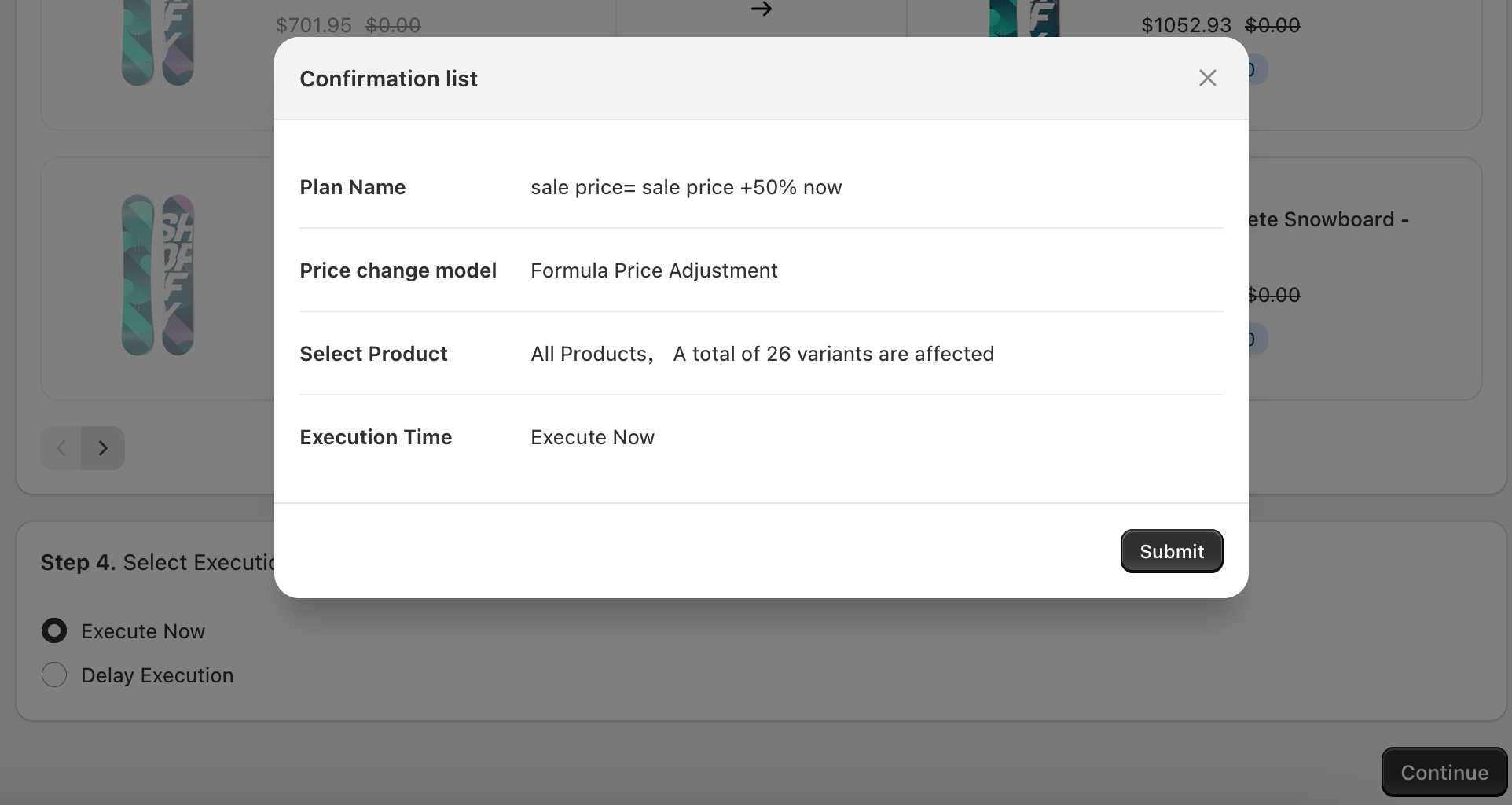Create Plan
December 15, 2024Less than 1 minuteShopify appBulkiteShopifybulk priceprice editor
Tips
Before reading this chapter, it’s recommended to first review the chapter Key Pricing Concepts
First here's a complete screenshot of the 'Add Plan' interface.
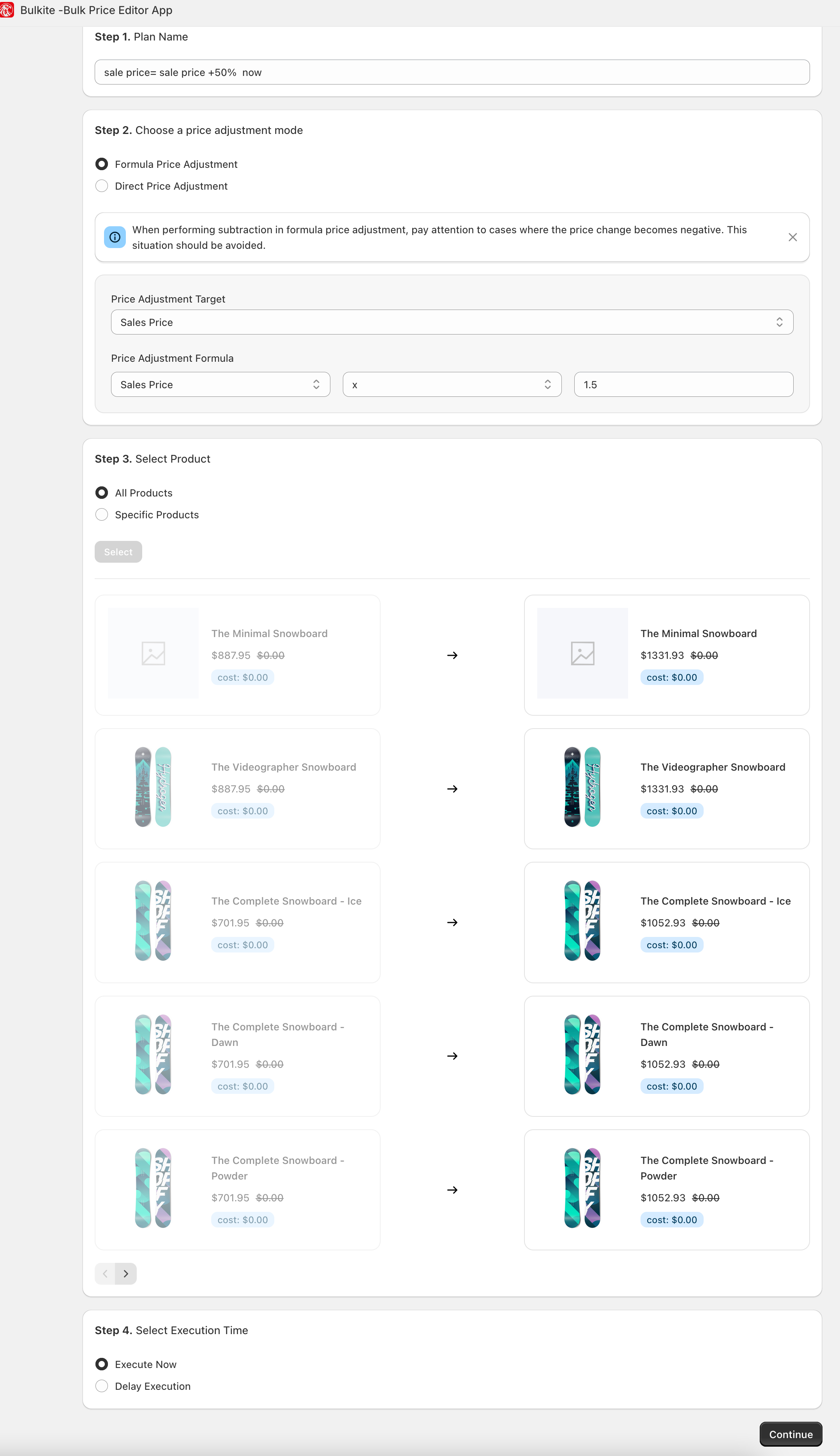
Now, we'll demonstrate the process of creating a plan using an example of increasing the sales price by 50%
1. Step1: Plan Name
Input the plan name:"sale price= sale price +50% now"
2. Step2: Choose a price adjustment mode
Choose "Formula Price Adjustment" or "Direct Price Adjustment"
- Choose "Formula Price Adjustment",
- For "Price Adjustment Target "select "Sale Price",
- For "Price Adjustment Formula" select "Sale Price",choose the mathematical operators "x" and input the calculation value "1.5"
It means (New) Sale Price=(Old) Sale Price x 1.5
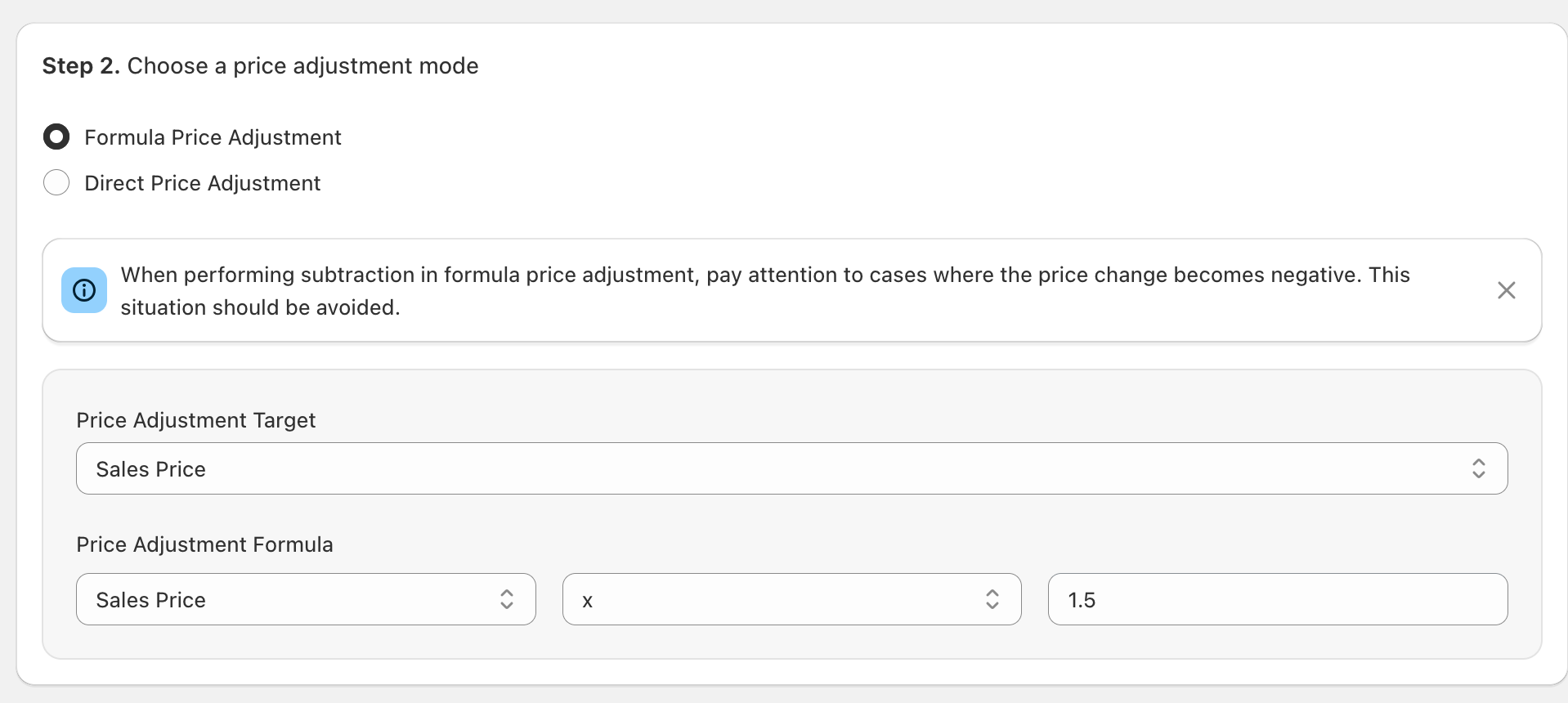
For more details,see How to adjust
3. Step3: Select Product
All or selected products.
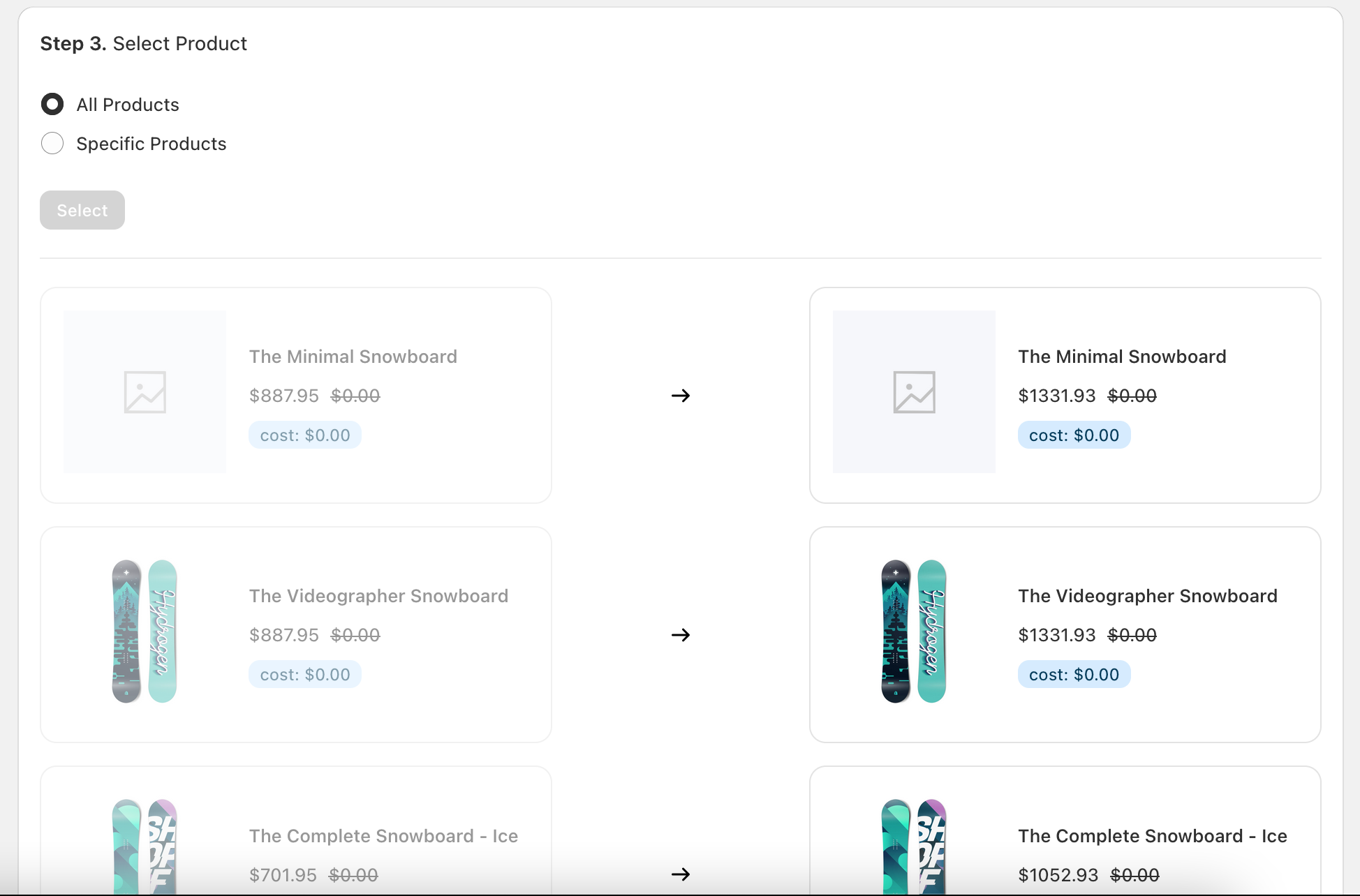
For more details,see Which products to adjust
4. Step4: Select Execution Time
Execute Now or Delay Execution.
- Choose "Execute Now"
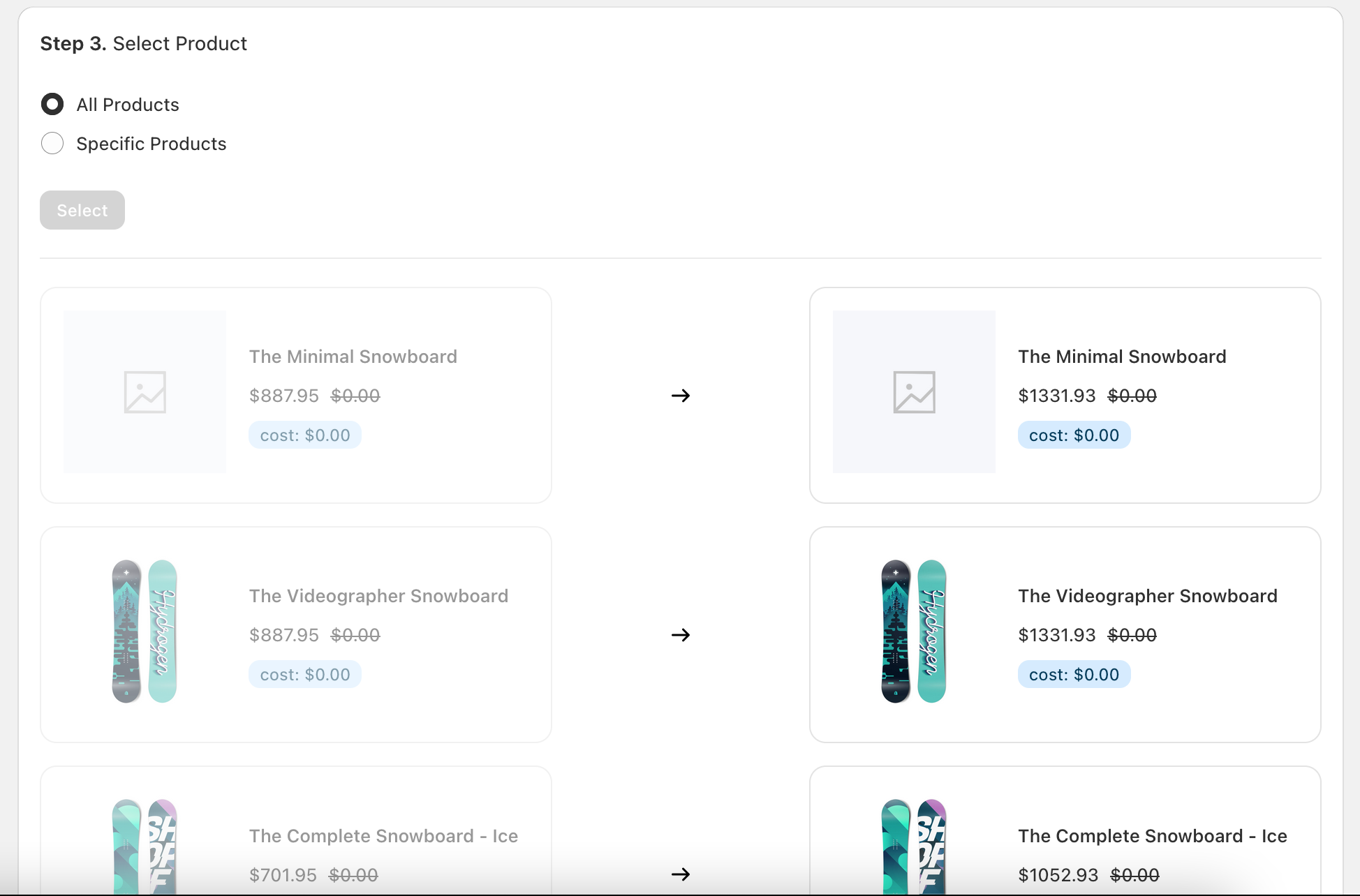
For more details,see When to adjust.
5. Step5: Submit The Plan
Click the "Continue" button, and a confirmation dialog will appear. You should verify the plan settings to ensure they are correct, and then click the "Submit" button.